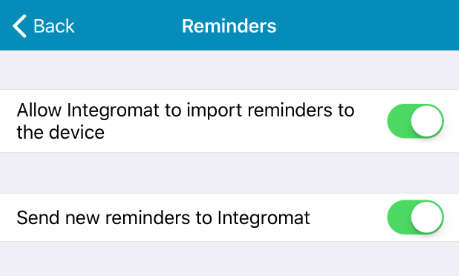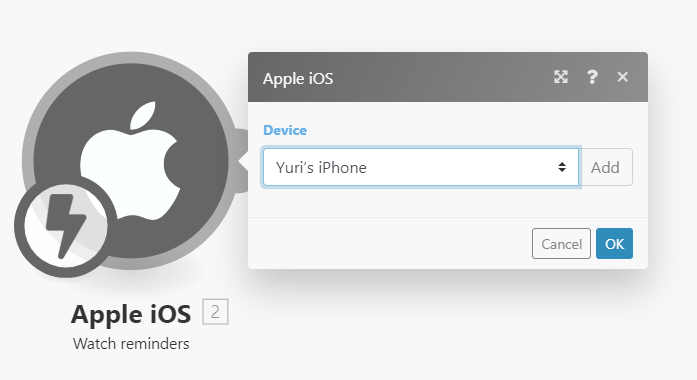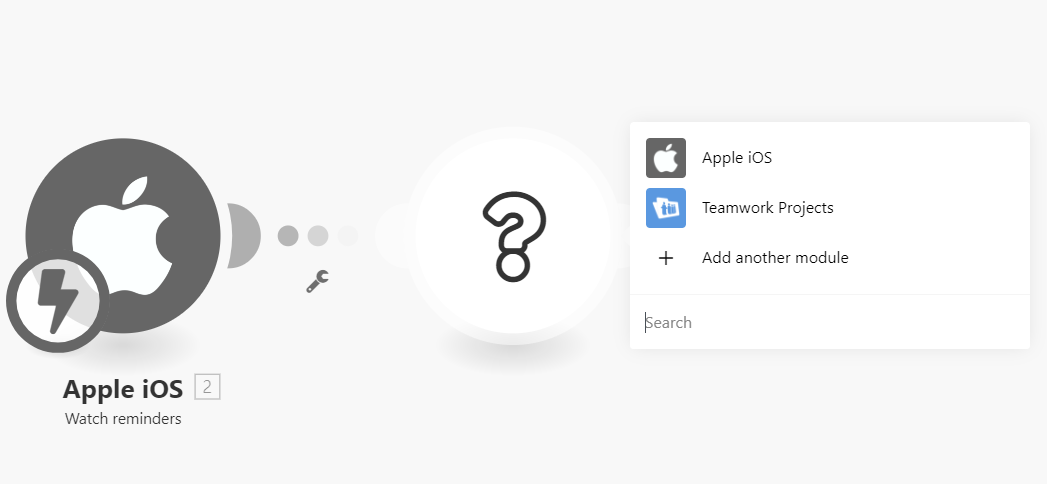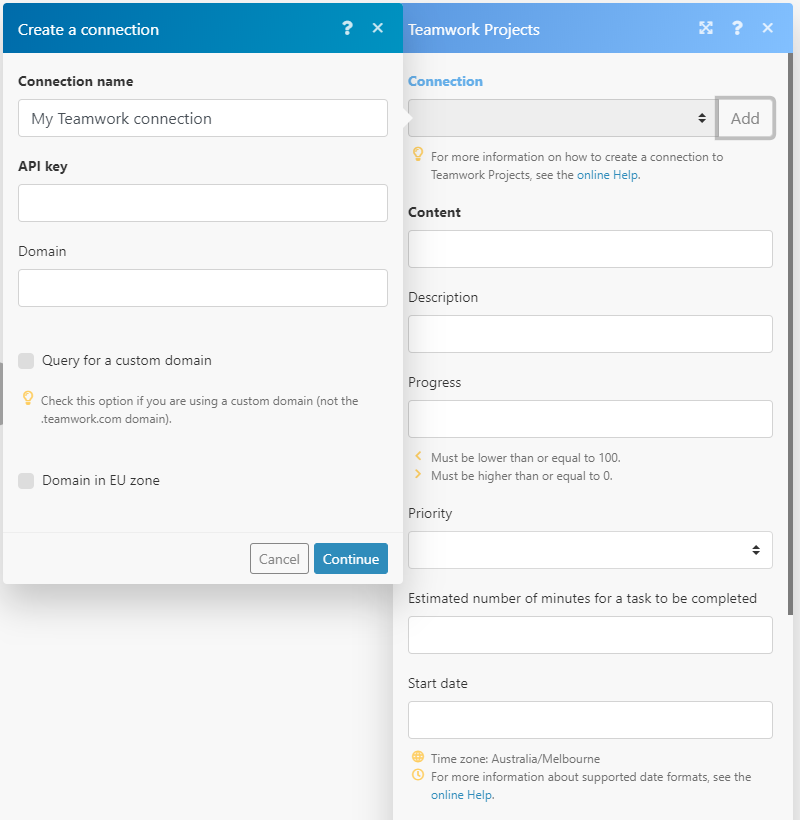We have recently started using an Apple watch as a business tool. We found it to be very useful to get all sorts of notifications. It allows us to keep track of our projects and prioritise tasks.
We also use Teamwork as our collaboration and project management platform so we thought, why not have the option of dictating reminders to the Apple watch which will be converted to tasks in a Specific project. This can be quite useful to quickly add tasks on the go. We have found a way to do that using an online automation and integration tool called Integromat.
* This can be done with a wide variety of other supported and integrated apps, we chose Teamwork as this is our platform of choice. This can be also done using your iPhone or iPad.
* Even though this solution is working, there is a bug at the moment which makes it less perfect but still usable. Details at the end of this guide.
* This guide is for iOS devices. Android functionality is also supported on Integromat using various triggers but is not included in this guide and wasn't tested.
So, here are the required steps to get this running:
1. Enable the Apple watch iCloud reminders as this is the default app that receives the reminders. These reminders will be converted to tasks.
2. Create a free account with Integromat.
3. Install the integromat app on your mobile.
4. Register your mobile by using the sign in that you have created in step 2.
5. On the Integromat app on your iPhone, go to "Settings" and enable the following options:
6. Back on your PC, head to "Scenarios" section. Click "Create a new scenario"
7. From the list, choose "iOS" and "Teamwork Projects" and click "Continue>"
8. This page is basically your lab. Click on the question mark in the middle of the screen and choose "Apple iOS" --> "Watch reminders".
9. Click on the added module, choose your mobile device. Click "OK".
10. Hover over the side of the module and click on "+"
11. Choose "Teamwork Projects" --> "Create a task" and under "Connection", "add" your Teamwork Projects account details. API key can be found under your account details in Teamwork.
12. After setting up your Teamwork Projects account, choose all the required fields and settings that you want to action once the trigger is activated.
Your fields to fill in this stage would be:
- Project: choose the project where you want the task to go
- Task list: choose the relevant task list
- Assigned users: who will be the assigned user for this task
- Tags: apply the relevant tags.
- Content will be your "title"
- You can setup priority of the task
- You can also add a start date and due date
13. Once all done, click "OK". Turn on scheduling, leave it on immediately. This setting is on the bottom panel.
14. Save the scenario.
15. On your Apple watch or iPhone, record a reminder using the regular format. As an example: "Hey Siri, remind me to walk the dog". Go to your app, refresh it and see it appears as a task in Teamwork in the project you specified in stage 12.
At the moment, there is a known issue where the Integromat app does not refresh in the background preventing the trigger to fire. Sometimes you will need to give it a push by running the Integromat app on your phone. This issue is apparently on iOS side so I have a pending ticket already about this. Hopefully, it will be resolved soon.
There are many other cool things that can be done using these tools. For example, I've set up a scenario where a task can go to a specific project by just saying the project name. This can be done using the "Router" tool and some filtering options.
If you are looking for some automation or integration functionality for your business please feel free to contact us.