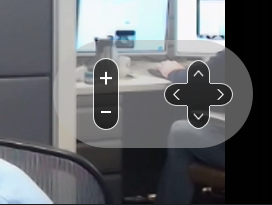Some of us know what is the PTZ (Pan Tilt and Zoom) cameras and their traditional use. They are most commonly used for CCTV (Closed Circuit TV) or conference applications. For the ones who are less familiar with this technology, PTZ cameras are essentially like web cameras but include the ability to Pan, Tilt and Zoom which gives a much better ability than a static webcam.There are multiple models, each has its own pluses and minuses. This will not be a guide on how to choose the right PTZ camera or how to use them or install them, but rather about a recent use case I've implemented and my experience with some feedback.
Who is this for?
This use case is for people with remote families that want the ability to share their special moments and give the other side the ability to choose what and how they want to see it . We use our mobile, webcam or iPad but the main problem is that static camera does not capture the whole experience, sometimes it doesn't catch anything because it's just out of sight or wrong angle. This method is very impractical as the chile for example moves around and runs all over the place so we need to constantly follow him and adjust angles, distances etc... the whole experience becomes annoying, not to mention frustrating to both sides plus we always need to be there.
Why not give the ability to tilt, zoom and pan to the other side? That way, the grandpa or grandma or auntie on the other side can control the camera and follow the kids themselves gaining a better view and the feeling that they are physically closer, this will mean the world to them. This provides a much better experience and gives us some time off as a bonus. I can definitely say that it works great for me and the feedback from my family is awesome.
So how does it work?
As I have mentioned, there are many PTZ camera options and their prices range from an affordable $300 to a pretty expensive $4000 or more. You can go as far as buying a PTZ camera that will be able to follow a moving entity, which takes this solution even one step further (haven't tested). A higher range of PTZ cameras will also have an Optical and better zoom.
In my case, after a long research, I've decided to use the first option which is simple and affordable. For myself, I have used the Logitech BCC950 and I'm very happy with the results. It provides a good video quality, fair digital zoom and a good microphone which is very important for a good video call experience.
Next, all you need is the free Zoom account and you are ready to start the setup.
Setup:
- Connect the camera to your PC, install it using the online provided drivers.
- On your PC, log in to your Zoom account. You will need to enable the "far end camera control feature" to be able to give the camera control to the remote user. Note: only the host can request a camera control so the host will not be you but the other side. Use this guide to enable this feature.
- Install Zoom application on your PC. Download here.
- Create the account for the other end as both calling partners need to have a Zoom account for this to work.
- You can now establish a call, test this feature and start using it. Make sure to read the link from step 2.
If you have any question or you need help implementing this solution, please contact us.