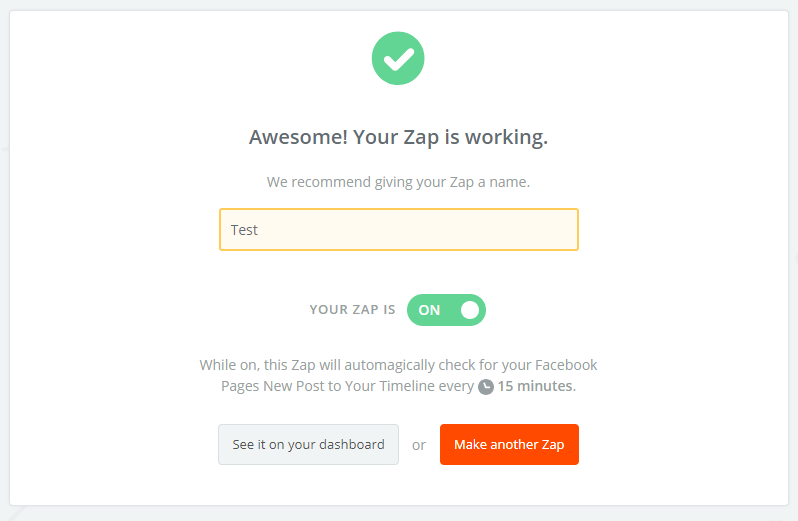Squarespace is a great platform to build and manage your website and it allows a good integration with social media. Saying this, some functionality is still not in place and requires the use of other tools to achieve our goal.
In this guide, I'll show you how to automate your posting to your LinkedIn business page from Squarespace. Please note, this is a workaround that works for free and requires you to have a Zapier free account and a Facebook page for the same company.
When sharing your blogs and news from Squarespace, you'll find that it only shared to your personal LinkedIn profile, it will not post to your company LinkedIn page as this is a Squarespace limitation. I did find a way around that by using a 3rd party tool that uses the data posted on the Facebook page.
Who is this guide for?
For those users of Squarespace who want to post the same updates and blogs across their social media platforms and business pages automatically. By default, Squarespace won't allow to include your LinkedIn company page in this campaign.
1. Open a Zapier account
You can register an account for free. It will allow you up to 5 "Zaps". For this operation, you'll need to use 1 Zap.
2. After the login process, click on "Make a Zap"
3. In this step, it's assumed your Squarespace connected and posts to your Facebook page. Choose the first Trigger App as "Facebook Pages"
4. Choose the Trigger "New Post to Your Timeline"
5. Connect your Facebook page by providing the relevant credentials. Click "Test" to verify the connection is successful. Click "Save and continue" to proceed.
6. Choose the Page that includes the posts submitted by Squarespace. Click "continue" to proceed.
7. Click "Fetch & continue" to proceed. Then click "continue" again.
At this point, you have completed the first part of the integration. Let's now connect the LinkedIn page.
8. Search and click on "LinkedIn" app
9. Choose the "create company update" Action. Click "save + continue" to proceed
10. Connect to your LinkedIn account by providing the credentials of your LinkedIn account. Click "Test" to verify a successful connection. Click "continue" to proceed.
11. Under "LinkedIn Company Page", Choose the company page you'd like to post the update to.
12. Under "Update Content" click the "+" icon on the right to add the relevant fields. (to make it simple, just choose link).
13. Click "continue" to proceed.
14. Click "Send Test To LinkedIn". Open your LinkedIn page to verify that you can see the post. If you can see it, you've done everything correctly. You can also skip the test but I do recommend you to test it's actually working.
15. Give your Zap a name that will make sense. Try to be descriptive as you might have more Zaps in the future. Turn your Zap ON and you're done. This Zap will auto-run every 15 minutes.
I hope this guide helps some of you.
A similar process can apply to re-post on Twitter and Facebook.
Comment below if you have any questions.